As of July 7, there is new pricing for the AT&T data only bundles for iPad, tablet and mobile hotspot.
The current pricing is as follows:
15GB for $45USD
50GB for $65USD
100GB for $90USD
If this pricing is different to what you saw on our website when purchasing your SIM Card we are happy to cancel and refund the cost of your SIM Card purchase.
Before requesting the activation of your SIM Card you must first check that it is compatible with America's AT&T network. Just because you've used your device in the USA before doesn't mean it will work in 2022 because AT&T has made changes to its network.
iPad 3 and newer is compatible. iPad Mini 1st and newer is compatible.
For other tablets and mobile hotspot devices, you must click here to check the list of compatible devices (for mobile hotspot devices look under the heading "Wireless Internet Devices" at the AT&T website link). Your device must be a 100% EXACT match, otherwise it won't work. For example Galaxy Tab 3 7.0 (SM-T217A) WILL WORK, but Galaxy Tab 3 7.0 (SM-T21B) WILL NOT WORK.
If your device isn't compatible you can return your SIM Card to us for a refund, or we can activate it so you can use it in your phone, but to do this you must email us at
help@usaprepaidsimcard.com.au (DO NOT REQUEST the activation of your SIM Card below).
You cannot activate the SIM Card and use it in a phone: if you intend to use the SIM Card in a phone it won't work. Instead, email us at help@usaprepaidsimcard.com.au so we can tell you how we can activate it for you as a phone SIM Card (DO NOT REQUEST the activation of your SIM Card below).
PRELIMINARY INFORMATION
1. You must request activation of your SIM Card at least seven (7) days prior to when you first want to start using it.
2. The SIM Card will only work in the USA. This means it won't work in Canada, Mexico, or in any other countries.
ACTIVATION INSTRUCTIONS
Here's how to activate the SIM Card:
1. Send an email to help@usaprepaidsimcard.com.au with the following information (just copy and paste the below into a new email):
-----START EMAIL-----
Your name:
Your SIM Card serial number (on the back, 20 digits, starting with 8901):
The make and model of the device you are using:
Your device IMEI (on iPad go to Settings/General/About; on other device check in device settings):
Select the plan you want to buy (15GB for $45USD, 50GB for $65USD or 100GB for $90USD):
The USA date on which you want the 30 day plan to start:
I agree that I have checked that my device is compatible with the AT&T network and that my device is network unlocked, and I agree that if my device isn't compatible and/or isn't network unlocked I won't get a refund.
-----END EMAIL-----
2. Within 24 hours we'll email you a payment request for the data plan you've selected (you can pay with a credit card or Paypal).
3. Once you've paid for your data plan, your SIM Card will be ready to use from the date requested. No further activation steps are required once you arrive in the USA other than simply inserting the SIM Card into your device.
FURTHER IMPORTANT INSTRUCTIONS
1. If you're using the SIM Card in a tablet or mobile wi-fi hotspot device you'll need to change some settings in your device. You don't need to change any settings if you'll be using an iPad.
You need to change the APN settings. These are settings that allow your device to connect to the mobile data network.
On a tablet:
(a) Access the Settings menu.
(b) Locate and select either Wireless & Networks, More Networks, or Connections.
(c) Select Mobile Networks > Access Point Names.
(d) Locate and select the option to add a new APN. This is usually accessed by a + symbol on the screen or by tapping the menu button.
(e) Program each field using the settings below.
(f) Save the changes to return to the APN's menu and select the new APN.
NOTE: You will probably need to insert the USA SIM Card to be able to save the settings.
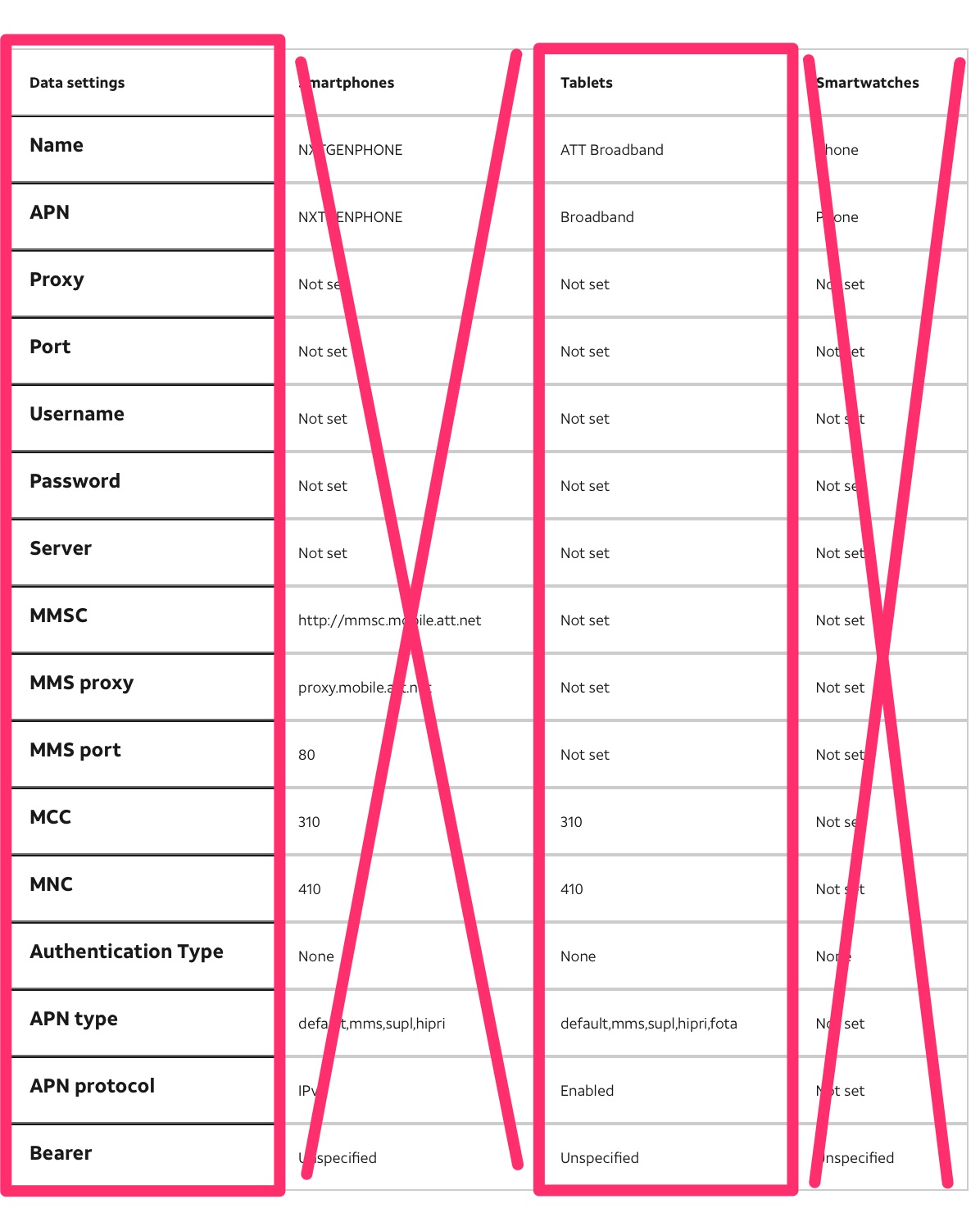
First, you must perform a complete restore to factory settings for your device. Consult your device user manual or do a GOOGLE SEARCH to find out how to do this.
Once you have restored the device to factory settings:
(a) Access the settings page for your device - you'll need to access this by connecting your laptop, tablet or phone to the device's wi-fi. Not sure how to do this? Do a Google search.
(b) Find the relevant setting for creating a new APN using the settings below. Every device is different so you may need to spend a few minutes clicking through each menu. On some devices it's a setting for creating a new profile. Can't find it? Do a Google search for your device name and the words "create new APN".
APN: Broadband
Username: leave blank
Password: leave blank
(c) Save the settings and make sure they are set as the DEFAULT settings for your device.

